Repair Corrupted Database SQL Server - How to Tutorial
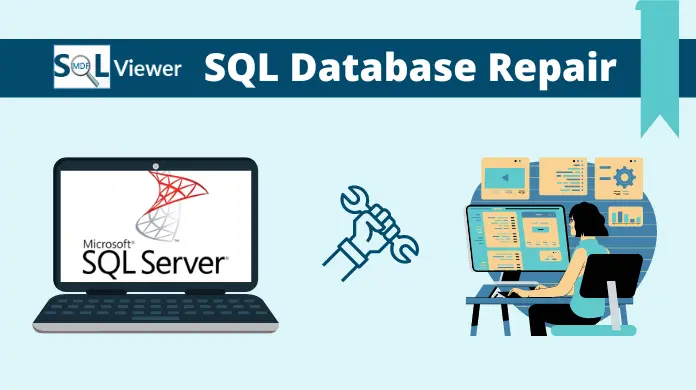
Are you trying to repair corrupted database SQL Server? If yes, then you must be facing the MDF, LDF, or NDF data file corruption issues. This problem is quite common & thousands of users are suffering from the same issue. It’s obviously a dilemma to select the best solution as almost all SQL operations are highly technical.
We totally understand users’ in trouble & this is why this blog is having all the useful insights to tackle the problem. To repair corrupted SQL database, this article is going to have both automated as well as manual solutions.
When corruption occurs in SQL Server database, the user faces many critical problems & issues. For instance, queries of database fail with serious errors & backup is inaccessible with critical errors. The SQL user must identify the kind of corruption by running the integrity check command. Running the CHECK DB command directly with one of the repair options isn’t recommended to avoid data hammering situations.
Being aware of the below causes can help users to understand the entire topic in depth. This can result in simplified execution of the core repair operation.
Why Repair Corrupted SQL Database - Know the Corruption Causes
There are several reasons why any SQL file catches corruption. To fix the files, we need to know the crux of the matter. Hence, this section includes the causes of corruption in the SQL database files. Also, by SQL file, we mean all MDF, NDF, and LDF data files.
- Power Outages
Users should always make arrangements for an ideal power supply. Sudden Power cuts & inappropriate shutdowns often result in data file corruption. A stable power supply is quite important for users for a smooth run.
- Hardware Crashes
Make sure that your storage drives are in a healthy state. Hardware crashes often result in data file corruption issues. Make sure all your hardware elements are working fine without any issues in them.
- Bugs & Glitches
Technical glitches & bugs also damage the data files pretty often. Thus, users are requested to simply update their SQL Server at frequent intervals. However, these causes barely results in any severe issues.
- Large-Sized Files
Do not fill your SQL data files till the neck. Oversized data files are more prone to corruption. It also makes it tough to fix SQL database corruption issues. Having light data files can reduce users’ hassle.
- Cyber-Attacks
Protect your data files from Viruses, Malware, & Ransomware attacks. These cyber-attacks are meant to damage the data files of the target. Always have security arrangements accordingly to counter such issues.
Step 1 - Repair Corrupted Database SQL Server Manually
When we talk about the manual method, the least hectic way to get the expected results is the SSMS. The SQL Server Management Studio is what we are going to use. As we know manual methods are really hectic, hence we’re learning this solution as an overview. This solution will provide users with a basic outline of the procedure.
Phase #1
Here, firstly, we’re going to put the database in emergency mode. For that, just follow the below step.
Open SQL Server Management Studio & then Run the ALTER DATABASE [db_name] SET EMERGENCY command.
This command will set your database in emergency mode. Now, we have o move to the second phase.
Phase #2
It’s time to find out the errors present in the server. To analyze the errors & fix SQL database corruption, simply run the below-mentioned command.
DBCC CHECKDB (N db_name) WITH ALL_ERRORMSGS, NO_INFOMSGS
After this, the software will present a report having the errors it found during the scan. It’ll also recommend you the minimum level of repair required at the bottom of the summary.
Phase #3
Here, put the database in single-user mode by running the ALTER DATABASE db_name SET SINGLE_USER command.
After this Run the DBCC CHECKDB (N ‘db_name, REPAIR_REBUILD) command or DBCC CHECKDB (N ‘db_name, REPAIR_ALLOW_DATALOSS) command.
And then Run the ALTER DATABASE database_name SET MULTI_USER command to set the database to multiuser again.
Step 2 - Select Tool to Repair Corrupted Database SQL Server
If users do not want to opt for manual operation due to technicalities, they should select an automated tool for that. However, here also teh have to make a choice.
If users want to just view the contents of the database files, they can select the viewer tool.
Download the Microsoft SQL MDF Viewer Software for free to open & read the information of SQL Server MDF, NDF & LDF files.
Free Download
100% Safe & Secure
Purchase Now
30 Days Money Back*
If users are interested in editing & updating, adding, & deleting the database content, they can download the repair & recovery tool from below & continue the operation with ease. It can easily repair corrupted SQL database in a safe manner.
Free Download
100% Safe & Secure
Purchase Now
30 Days Money Back*
Step 3 - Download Tool to Fix SQL Database Corruption
Downloading the tool isn’t tough at all. Whatever tool you are going to select, after downloading, you will only be able to use the free/demo version. To use the pro/full version of the software, you just need to purchase the software.
The software is quite affordable & as soon as your purchase it, you’ll receive an email. The email will consist of the License Key & the Link to the Full/Pro Version Tool for users (if not downloaded till now).
That’s it. Just install the software & you are all set to execute the operation automatically. The automted operation is mentioned in the next section in detail.
Step 4 - Complete Step-by-Step Procedure
If you downloaded the Viewer Tool for just viewing the data files, then the procedure is quite easy. The below-mentioned short video has the step-by-step process for that.
Open SQL file & view the database objects without facing any issues.
If you are using the Repair tool, then follow the below procedure to repair corrupted database SQL Server safely.
- Launch the Repair Tool >> Hit the Open button to add files.

- Set Quick or Advance scan option for repairing the data files.

- Choose Destination as SQL Server, CSV format, or Script file.

- Select the Database Objects & Hit the Save/Export button.

Note- Run the Software as Administrator if you are working on Windows 7, 8, 8.1, 10, & 11. It will make the process even more smooth.
Repair Corrupted SQL Database - Beware of Common Issues
There are several issues that users have to face due to improper repair operations. That is why it is recommended that users should pay total attention while executing these operations.
Below are the issues that users have to face if they execute the repair tasks improperly. It increases the damage to the files even more. Also, users have to put in extra effort to fix them again & again.
- It’s quite difficult to move a corrupted SQL Server database to a new SQL Server. Users have to face various difficulties if their server isn’t fixed properly.
- Users have to face several issues with attaching & detaching the SQL database. To make it smooth w indeed to fix SQL database corruption correctly.
- Rebooting SQL Server frequently won’t solve the issues. It will also result in the booting & loading of the database files.
- If you will clear the procedure cache then be ready to make the situation even worse than before. Users struggle with this a lot.
Conclusion
Finally, now we know how to repair corrupted database SQL Server in a safe manner. Yes, the manual method we discussed above is not a trustworthy solution. In fact, IT experts consider that as a backup plan if they can’t execute their primary plan.
The automated solution is indeed a great solution for users to simply get way to get rid of all the issues present in the SQL server. Moreover, it also offers plenty of features to get results much faster.